The method to reset a password varies depending on the circumstances.
IN THIS ARTICLE:
- Changing your own password in Microsoft 365
- Setting a new password for your user as an administrator
- Reset the password for your user via the control panel of $$BrandName$$
Changing your own password in Microsoft 365
- Log in to your control panel (https://admin.microsoft.comas an admin or https://portal.office.com as a user)
- Click the gear icon at the top
- Select “Password” > “Change Password”
- Confirm
Setting a new password for your user as an administrator
When a user requests a new password, you as the administrator will receive a request by e-mail. Here is how you can create a new password:
- Log in as an administrator to https://admin.microsoft.com
- Select “Users” > “Active users”
- Select the key symbol next to the desired user
- Select “Generate password automatically”. A random password will now be created
- Select “Reset” and then “Send Password by e-mail”
Reset the password for your user via the control panel of $$BrandName$$
If one of your users needs a new password, you can request a reset via the control panel provided by $$BrandName$$.
Follow these steps in the control panel of $$BrandName$$
- Go to “My Products” > “Microsoft 365” (and select your tenant if you have more than one).
- Select “Users” from the menu on the left.
- Click on the button with three dots to the right of the user and select “Reset password”.
- Click on “Reset password” to confirm.
- Copy the temporary password. This will allow the user to log in next time. When logging in, the user will be asked to choose a new password.
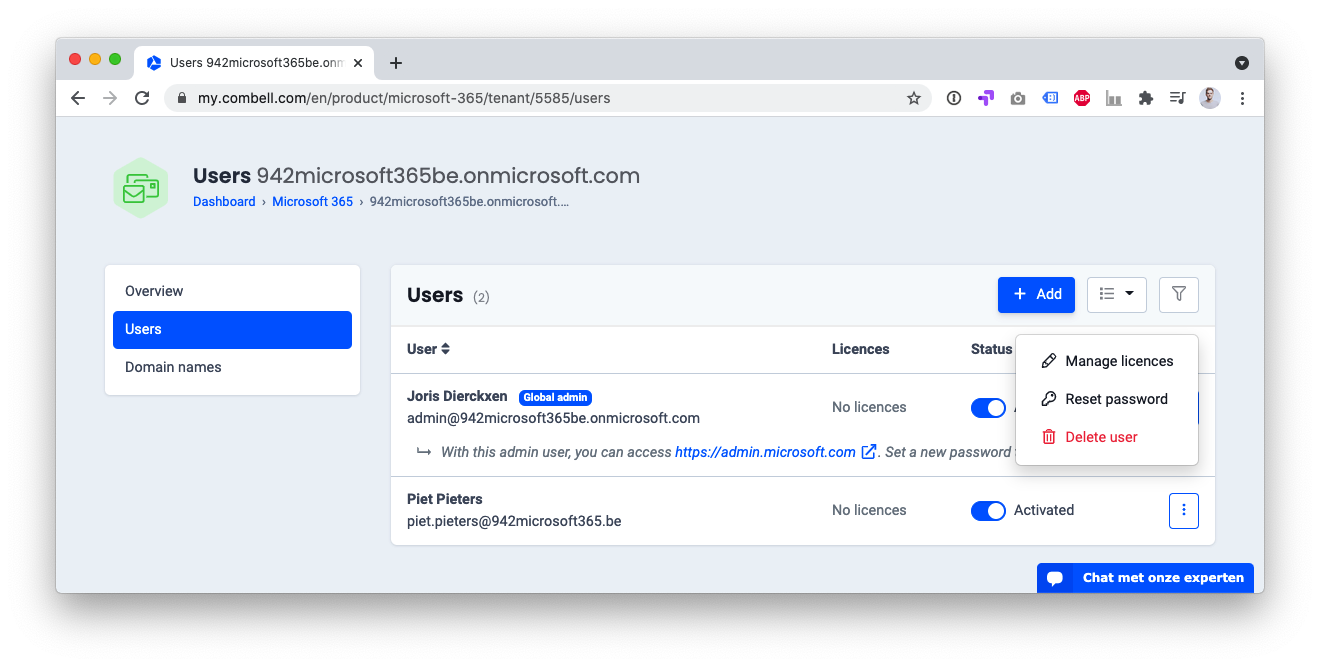
If multi-factor authentication (MFA) is enabled for this user, it will stay enabled. Even after the password is changed.