If you have a hosting package with a pre-installed version of a CMS (WordPress, Drupal, Magento, Joomla), you can reset or reinstall your CMS via the control panel.
- CMS web hosting
- Managed WordPress
CMS-web hosting is a hosting package with a pre-installed version of WordPress, Drupal, Joomla or Magento.
Follow these steps in the control panel:
1. Go to “My products”> “Web hosting”> Click the button “Manage hosting” to the right of your domain name for which your CMS is installed.
2. In the menu on the left, choose WordPress, Drupal, Joomla or Magento (depending on which CMS you have chosen)
3. Click on the button “Reinstall”. Your hosting package is completely reset and all data is deleted.
4. Set a new password after reinstalling your CMS. 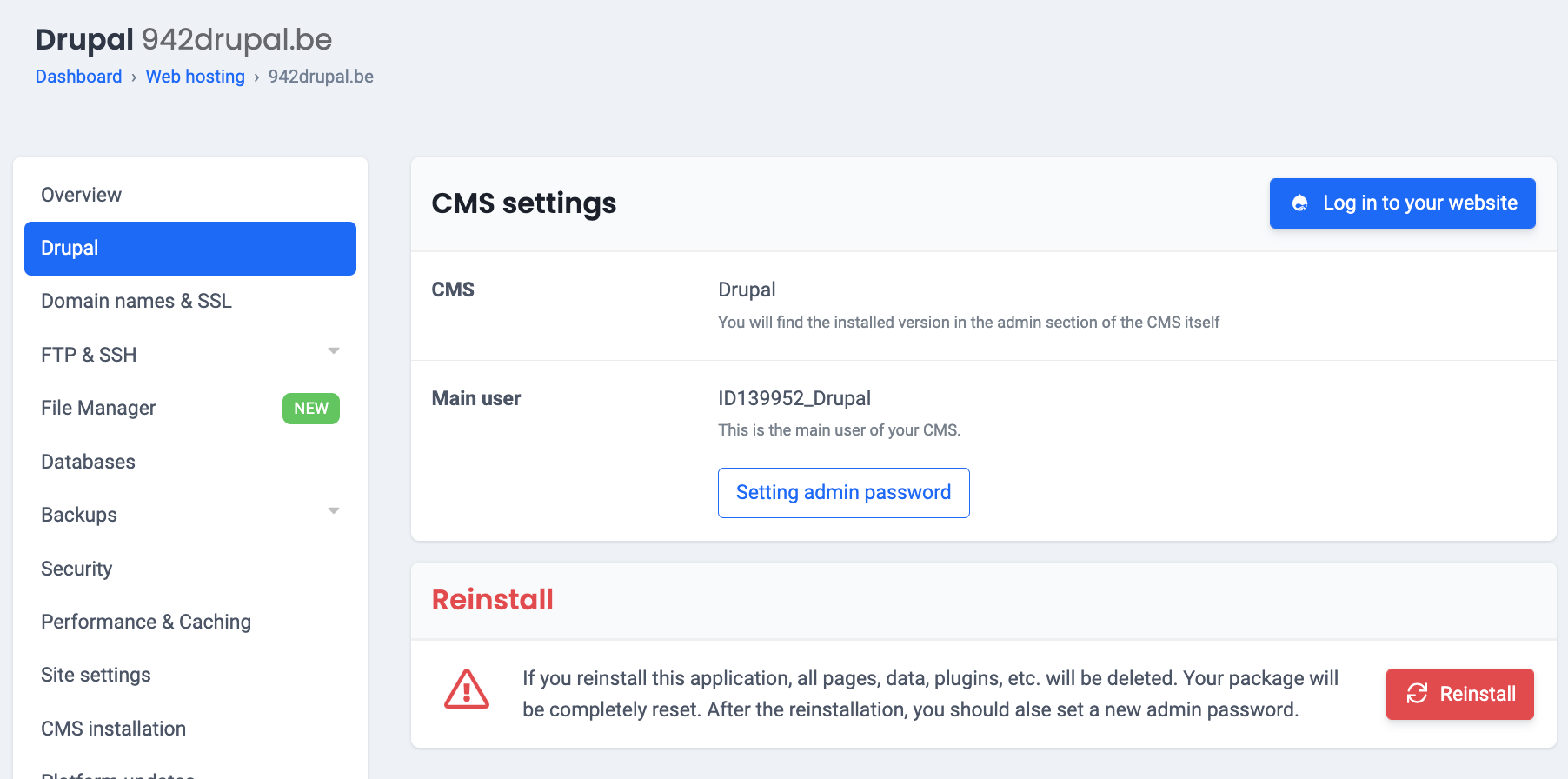
Managed WordPress is a specific web hosting package for WordPress with extra functionality and service.
Follow these steps in the control panel:
1. Go to “My products”> “Web hosting”> Click on “Manage” next to your domain name.
2. On your left, click on “Developer tools”.
3. Scroll all the way down and click on “Reset environment”.
4. A popup window will appear with a warning message you are about to delete your WordPress setup. Click to add a checkmark and click again on “Reset environment”.
5. You will know you did it right when you are forwarded back to the quick setup – your account is now empty and you can do a fresh install.
527