Also read: Create a public / private SSH key
IN THIS ARTICLE
Assign an existing public SSH key
Follow these steps in the control panel :
-
- Go to “Reseller dashboard”
- Select “SSH keys” in the menu on the left and select “Add existing SSH key”.
- Select the SSH key you want to assign.
- Select the domain names to which the key will apply.
- Click on “Assign”
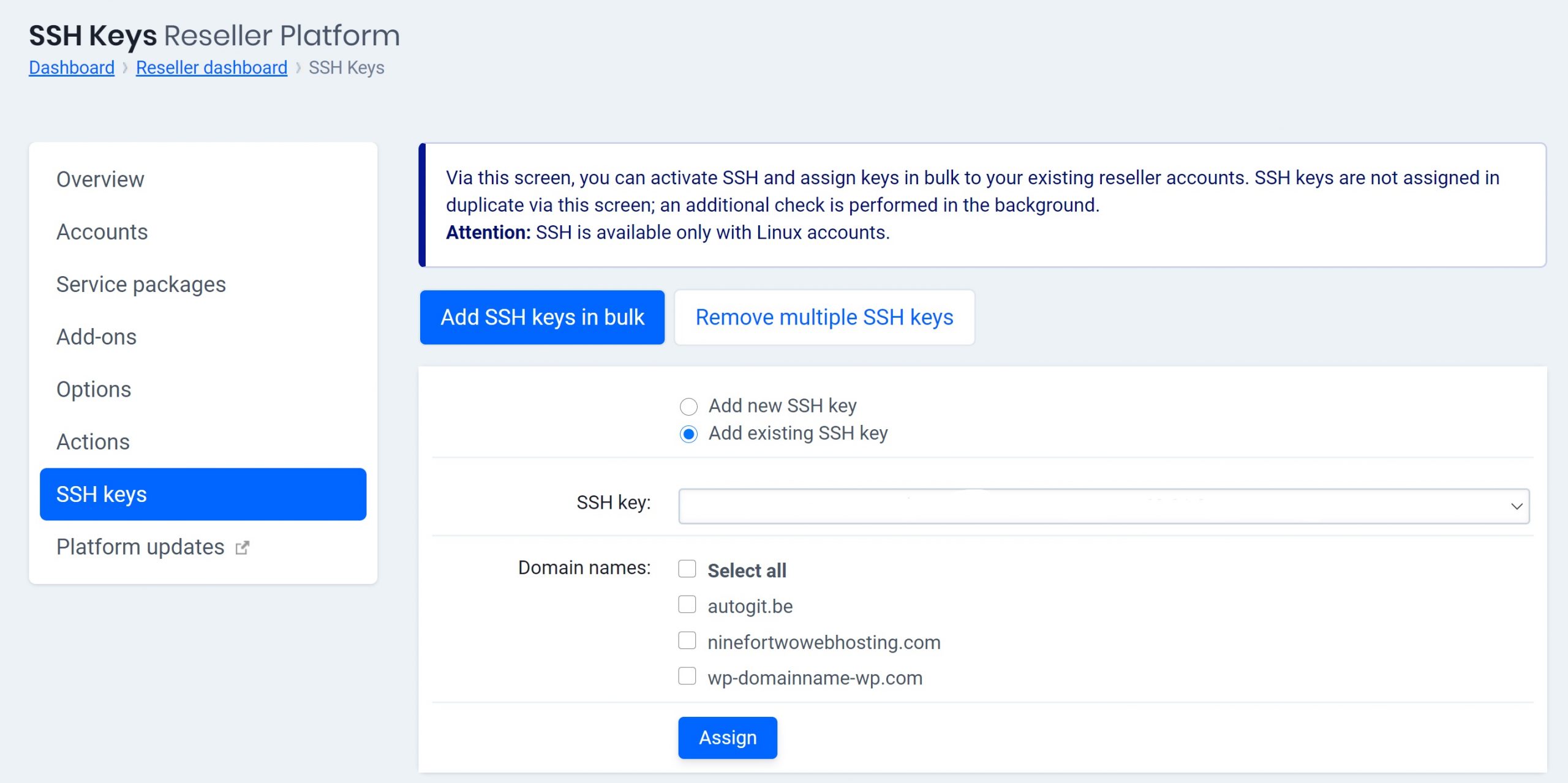
Add and assign a public SSH key
- Follow these steps in the control panel :
-
- Go to “Reseller dashboard”
- Select “SSH keys” in the menu on the left and select “Add new SSK key”.
- Enter the new SSH key and select the domain names to which the key will apply.
- Click on “Assign”
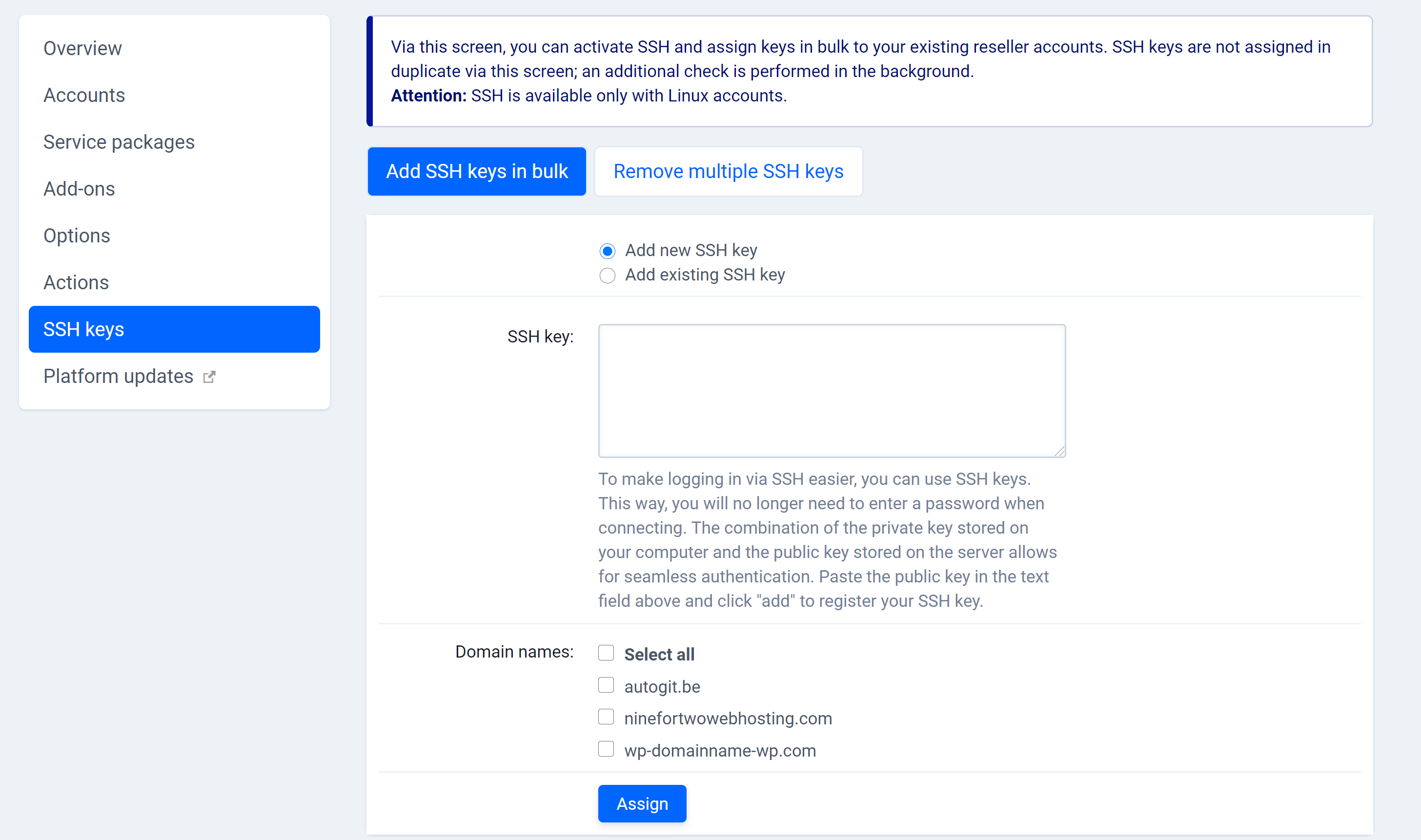
-
Disable an SSH key
- Follow these steps in the control panel :
- Go to “Reseller dashboard”
- Choose in the left menu for “SSH keys” and go to the tab “Remove SSH keys in bulk”
- Select the key you want to delete
- Select the domain names for which you want to remove access
- Click on “Remove SSH keys of the selected accounts”
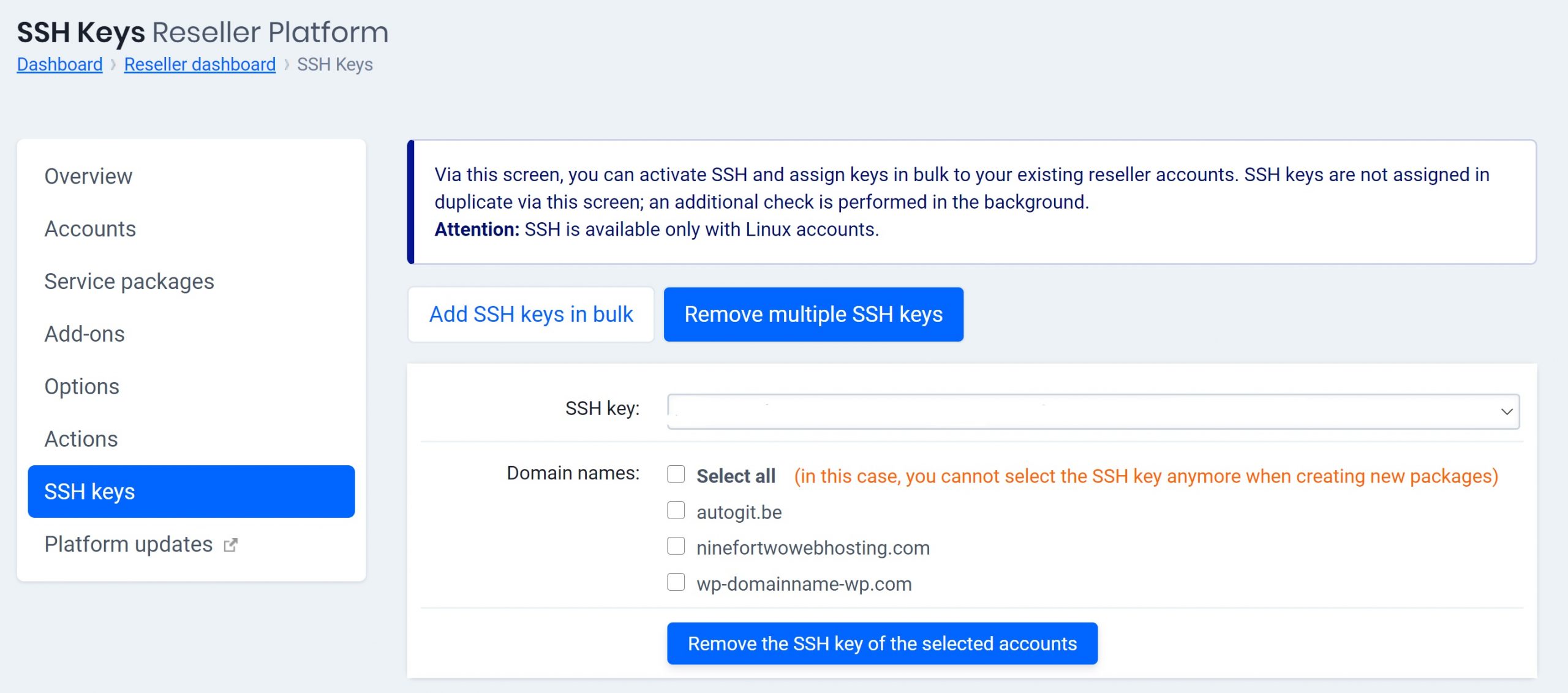
49