With AWstats you can track who has visited your websites and when, as well as the viewed pages, the browser that was used, and other information. These statistics are not activated by default.
Follow these steps in the control panel to activate these statistics:
- Go to “My products”> “Web hosting”> Click on the button “Manage hosting” to the right of your domain name.
- Choose “Site settings” in the menu on the left and then click on the “Server logs” tab.
- Enable the “AWstats statistics”.
- A link will appear where you can view your AWstats.
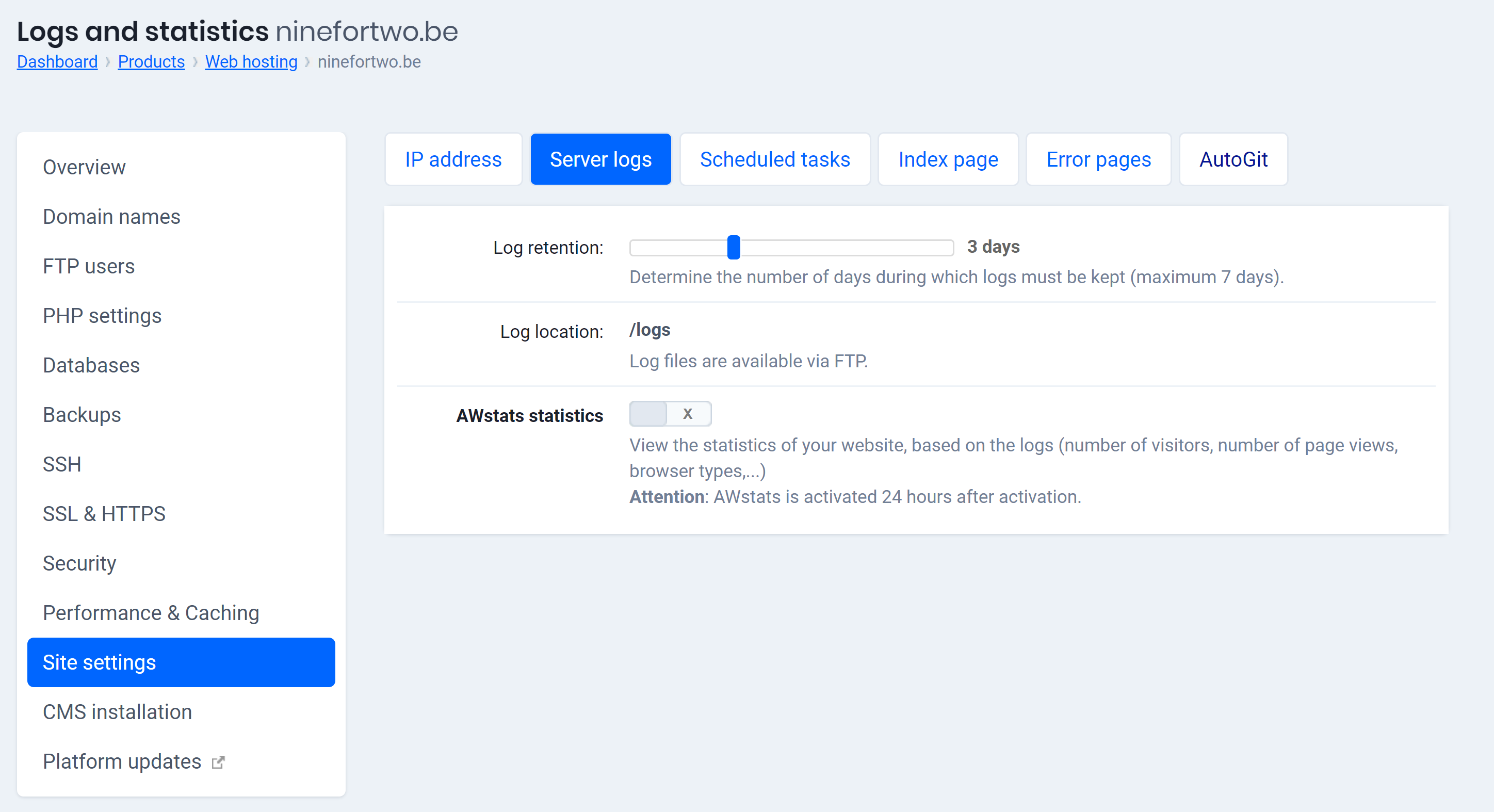
For web hosting, follow these steps in the control panel to activate these statistics:
- Go to “My products”> “Web hosting”> Click on the button “Manage hosting” to the right of your domain name.
- Choose “Site settings” in the menu on the left and then click on the “Server logs” tab.
- Enable the “AWstats statistics”.
- A link will appear where you can view your AWstats.
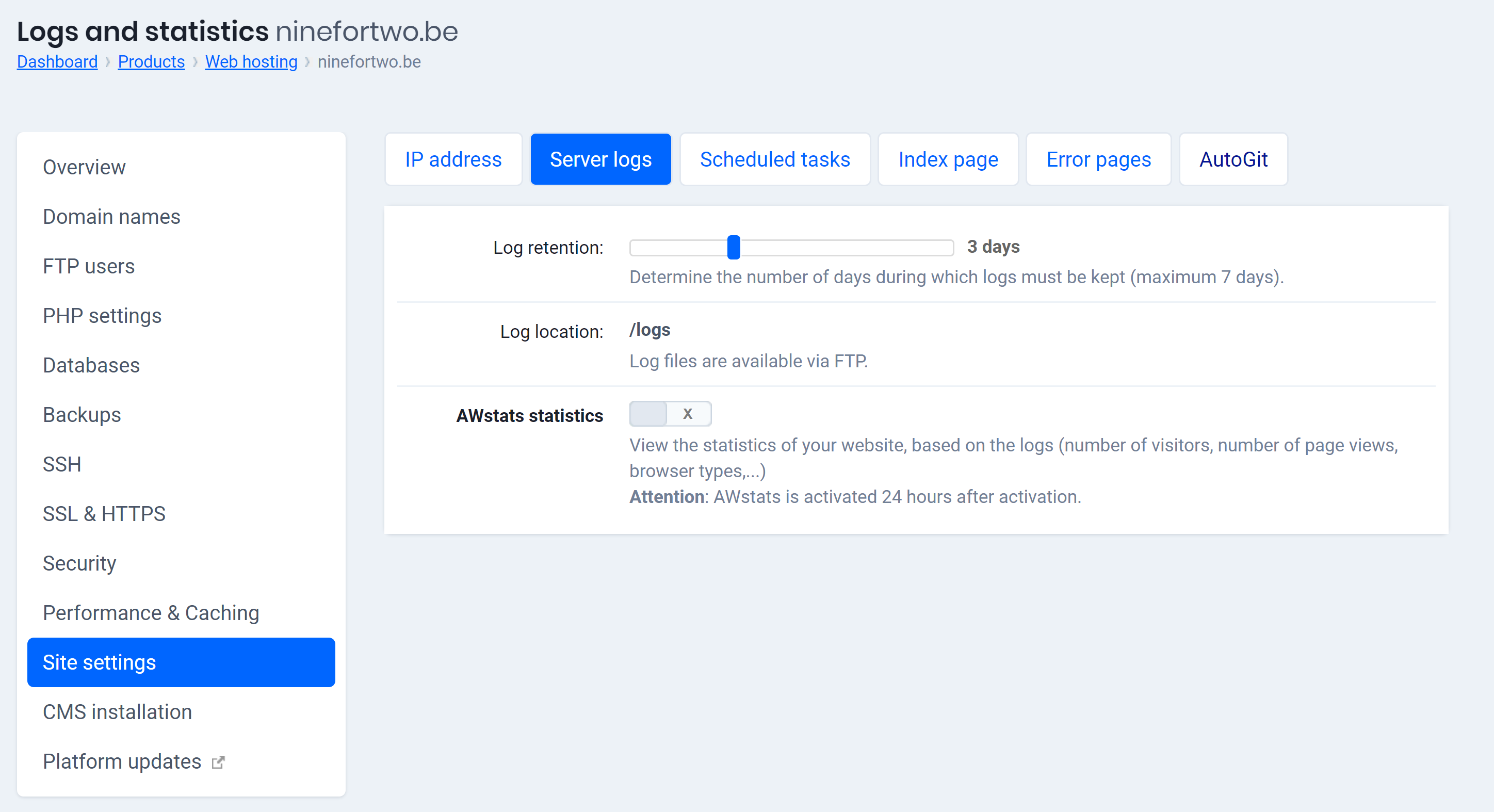
For Managed WordPress, follow these steps in the control panel to activate these statistics:
- Go to “My products”> “Web hosting”> Click on “Manage” next to your domain name.
- On your left, click on “Developer tools”.
- Here you can see where your logs are stored, activate AWstats and even look at them.
61