eCommerce sites have page layout and customization options that make stores smoother, sleeker and more attractive on every device.
Changes may occur after updating the store, so please review before publishing.
Single Product Pages
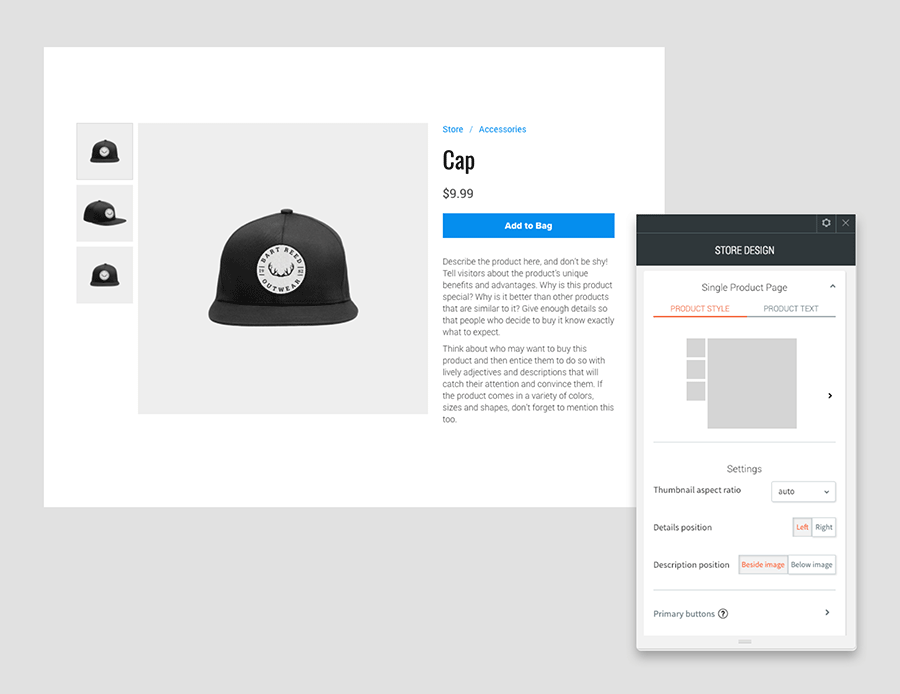
Choose from several layouts to display items on individual product pages, and control elements such as the text location and thumbnail image layout and ratio.
Your stores look even better, on any device
The mobile version of all stores allow visitors now swipe between images for a smoother, slicker, more convenient shopping experience.
Customize Breadcrumb Style
Enable breadcrumbs on store pages and set their style as you like making it easy for customers to see where they are in the store.
Change Default Text Labels
To change the default text labels in your ShopBuilder:
- In the left panel, click eCommerce, and then click Manage Store.
- On the Store Manager panel, click Apps, and then click Install ShopBuilder Label Editor.
- Click + Add Custom Label.
- Search for the label you want to change, and click Find This Label.
- Type a new name for the label in the field provided on the right.
Reorder Products in a Category
To change the order in which the products in a category appear:
- In the left panel, click eCommerce, and then click Catalog.
- Click Categories, and then click Category products.
- Click and drag the products in the category to the desired order.
Cart & Checkout Customizations
- Right-click the Main Store widget, and click Edit Design.
- Click Cart & Checkout.
Your new cart and checkout customization capabilities make the checkout process clearer, more attractive, and more user-friendly.