You can also read: Setting up your Microsoft 365 mailbox in the Outlook app for Mac
Follow these steps in Outlook on your Windows computer.
- Click on “File” in the top left corner and click on “Add account”
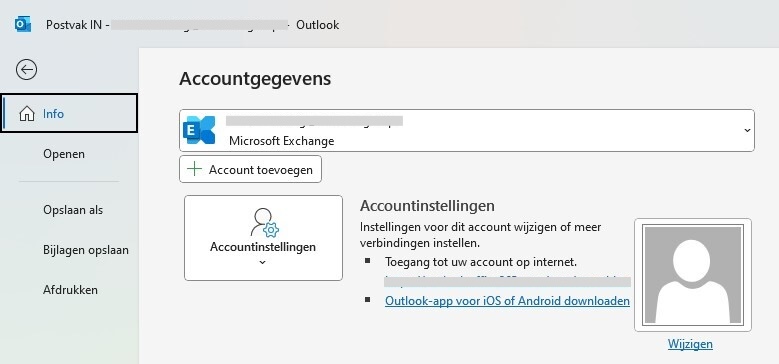
- Enter your e-mail address and check the option to set up your account manually in the advanced options
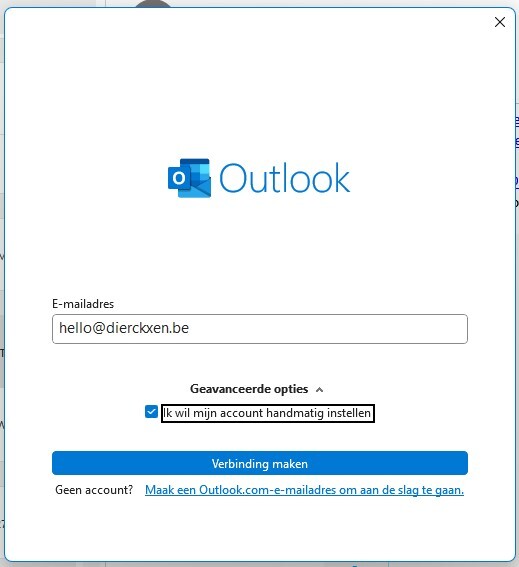
- Now choose “Microsoft 365”
- Enter your password and continue
- As soon as the authentication is done, your mailbox is added to Outlook. Possibly, you’ll need to restart Outlook.