You can use promo emails as an effective marketing tool to encourage repeat purchases. It is a good practice to ask for customer’s consent to receive marketing emails – this way you send promo emails only to those who agreed to that. If your business is based in Europe or you sell goods and services to the EU, you should get such permission from your store visitors by law (see GDPR).
With ShopBuilder you can add a sign-up option to checkout. So your buyers will be able to specify whether they want to receive marketing emails or not and will continue with checkout. Based on the information received, you can form a list of opted-in customers and send out targeted promo emails.
Add a Sign-Up Checkbox
To add the sign-up checkbox to the checkout in your store:
- In the left panel, click eCommerce, and then click Manage Store.
- Click Marketing, and then click Newsletters.
- Scroll down to Settings section.
- Enable the Request customers’ approval for your marketing emails at checkoutoption.
Once it’s enabled, the Keep me up to date on news and exclusive offers checkbox will appear above the Checkout button in your store:
By default, this box is unchecked. Customers should tick the box to opt in.
To also set up the sign-up option:
- Go to the Store Control Panel, click Settings, and then click General.
- Click Cart & Checkout.
- Scroll to Newsletters, and enable the Request customers’ approval for your marketing emails at checkout setting.
Customize the Sign-Up Option
You might want to customize the appearance of the sign-up checkbox in your store.
Change the Text
To change the text shown next to the box:
- Go to the Store Control Panel, click Marketing, and then click Newsletters.
- Scroll to Settings, and click Edit.
- Type a custom text in the Text Label field.
- Click Save.
Preselect the Option
You can choose to show the checkbox as selected, by default:
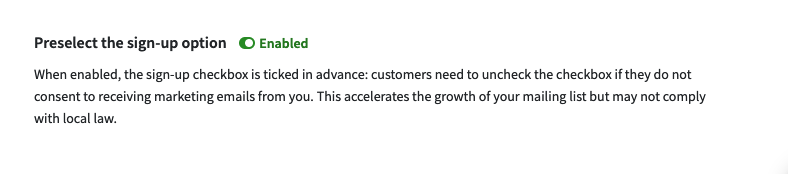
If you enable this setting, the sign-up box will be shown with a checkmark within it. Your customers will need to deselect this box if they are not interested in receiving promo emails.
Since you can re-name the checkbox, you can also use it for requesting other information from your customers. For example, to get customers’ consent to share their phone numbers with a delivery company, etc. Learn more about other ways of getting extra information.
Check if a Buyer Opted In
You can check whether a buyer wants to receive promo emails or not in the following sections of the control panel.
In Order Details
- Go to the Store Control Panel, click My Sales, and then click Orders.
- Click on an order to view its details.
- Scroll to the Additional Information section in order details.
In the Customer’s Profile
- Go to Store Control Panel, click My Sales, and then click Customers.
- Search for the customer.
- Check if there is the Promo emails allowed notice next to the customer name:

If you are based in the EU, your store will not send abandoned cart reminders to the visitors that have not selected the sign-up option. Such abandoned carts will have the “Customer doesn’t accept promo emails” notice in the Store Control Panel → My Sales → Abandoned Carts.
Get a List of Opted-In Customers
You can use special services like Mailchimp to send out all sorts of marketing newsletters.
To form the list of customers that want to receive your promo emails and use that list with an email marketing service:
- Go to the Store Control Panel, click Marketing, and then click Newsletters.
- Scroll to Create a mailing list manually.
- Click Export Contacts.
A CSV file will be downloaded to your computer. You can open this file in a text editor or import it into a spreadsheet:
Spreadsheet
Buyers that deselected the “Keep me up to date on news and exclusive offers” box are automatically excluded from the contacts list exported in this section.
Alternatively, you can get a list of customers that allowed to send them promo emails:
- Go to the Store Control Panel, click My Sales, and then click Customers.
- Select the Promo Email Allowed option in the Email Marketing filter.
- Click Export All Found below the customer list.
A CSV file will be downloaded to your computer. You can use email addresses from the exported file with the newsletter service of your choice.