In this guide, you can find solutions to the most common technical problems that can occur with a SiteBuilder website. In general, automated control systems run in the background and report any non-standard conditions; so often everything is already being solved by our team and we recommend waiting a while.
Some situations can then often be identified by the displayed error message – if the below procedures do not solve the issue, please write to us using the contact form.
In general, we recommend editing the site in Google Chrome, Mozilla Firefox, Microsoft Edge, or Safari.
1. Frontend (website from the outside)
1.1 This website is not available
This format of this message depends on the browser you are using, but its meaning should be very similar (“This site can’t be reached” is used in Google Chrome). There may be several different reasons for the unavailability of a site. In general, we recommend that you check your internet connection or try to check it later.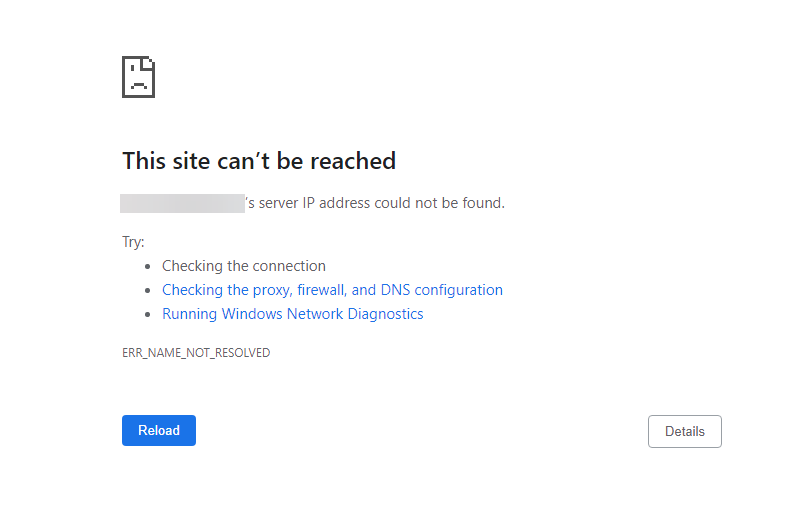
1.2 Feel lost?
A 404 message can appear in several situations. This happens, for example, when you move a domain from one project to another, but the DNS records still point to the original project – in this case, you typically need to wait 24 hours after moving the domain.
Another option may be the expiration or absence of a premium package for projects with your own domain (using your own domain is a premium feature). In this case, please check the validity of the package in the administration of the site and, if necessary, extend it.
A relatively common reason can also be entering the address in the wrong form, so check the form of the address in the address bar of the browser.
1.3 Oops
“Ooops!!“ usually means a technical problem. In this regard, we recommend waiting a few hours – it is possible that here is a outage in our editor. Alternatively, of course, you can write to us using the contact form.
1.4 Your connection is not private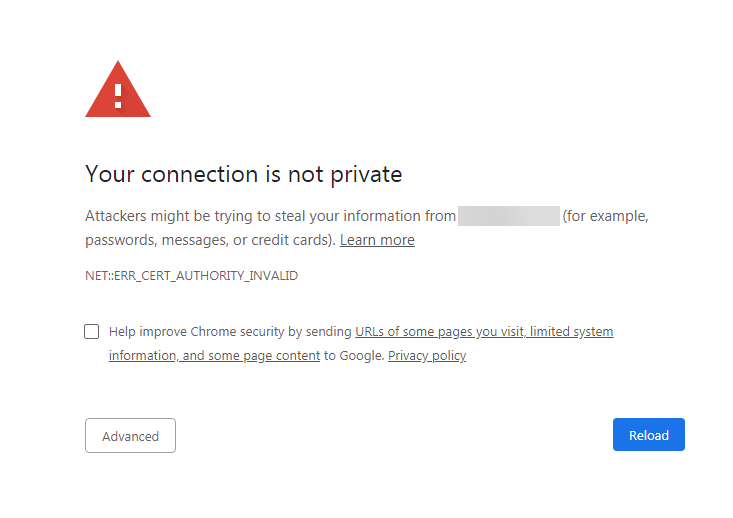
The format of this message is dependant on your browser, but its meaning should be very similar (“Your connection is not private” is used in Google Chrome). The message indicates a problem with the security (SSL) certificate.
Whether you have a domain registered with $$BrandName$$ or another provider, contact us via the contact form.
1.5 The Website has been suspended
The reason for blocking may be a breach of our terms and conditions, very long inactivity of the project owner, a request from the project owner or a certain setting of your own domain. In this situation, please contact our customer support directly after logging in to the project administration via the contact form.
2. Backend (administration and editor)
Non-functional administration or editor functions can be caused by partial updating of the system – in this case we recommend waiting a few minutes and trying to edit later. If the editor still does not respond after that, you can try the following procedures.
2.1 Administration runs in a loop
If you click Edit site in the project detail and you are returned to the My Projects page, or the editor behaves in a similar way, we recommend clearing your browser’s cache – you can find more information in the article here.
2.2 The function does not work as it should
When one of the editor’s functions does not work as it should, we recommend checking everything according to the instructions in our knowledgebase. It is also good to check whether you have the necessary premium package active for the given function, you can check it in the price list for regular websites here or in the price list for e-shops here.
Complications can also be caused by a full browser cache. You can try to erase it, it is also possible to correct the status by publishing the project, or by refreshing the page via the key combination Ctrl + F5 (before refreshing the page, please copy larger unpublished texts, they could disappear after refreshing).
If the function shows signs of incorrect behaviour, you can contact us using the form, we will be happy to check everything with the help of our technical team.
2.3 Error message
If you see one of the above error messages within the editor, there may have been a short-term outage of our editor’s availability. Control systems run in the background to monitor outages and, if they happen, the situation is resolved immediately.
So if you don’t need to edit the page right away, we recommend waiting a few hours or logging into SiteBuilder and contacting our support team.